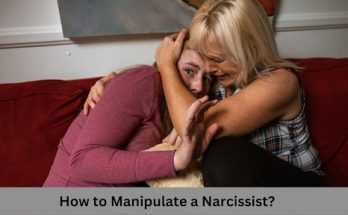Do you frequently encounter “renderer error” on YouTube? Don’t worry we have provided a step-by-step solution on How to fix audio renderer error YouTube. Here, we will explore some common reasons for “render error” on YouTube and walk you through its solution.
Table of Contents
What is a Renderer Error on YouTube?
An audio renderer error appears on YouTube when the device is unable to process sound from videos. Renderer error on YouTube may occur due to several reasons, some of the most common reasons include outdated audio drivers, glitches, or other software conflicts on your system. One of the most simple methods to fix the renderer error is to update the audio driver in your device, close the conflicting browser and restart your device. Luckily, these errors are easy to fix, let us explore “How to fix audio renderer error YouTube”
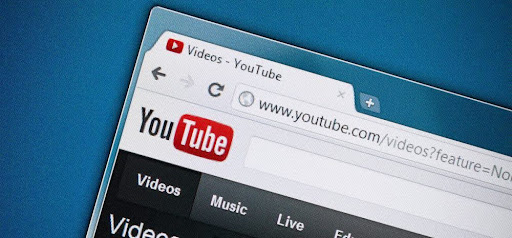
How to fix audio renderer error YouTube?
1. Clear Browser Cache and cookies
One of the most common reasons behind renderer errors on YouTube is crowded cache and cookies. This prevents the video from playing smoothly with proper playback. It can be easily fixed by clearing the cache and cookies from your browser.
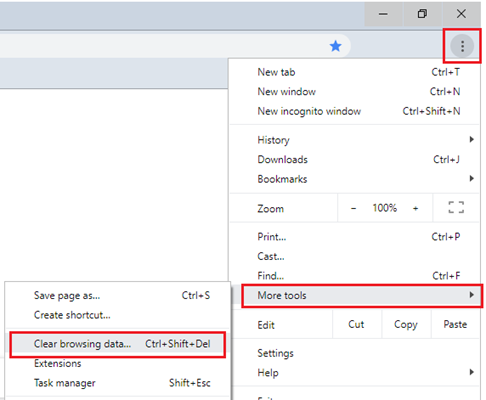
2. Unplug and Replug Your Audio Device
One of the effective solutions in “How to fix audio renderer error Youtube” is to unplug and replug your default audio device. Sometimes, your device may face an error in audio processing due to a temporary glitch or connection disruption. This simple and direct action may often result in fixing conflicting bugs and audio renderer errors.

For example, if you are using an earphone or headphones, you can simply unplug and replug the device. By unplugging and replugging the default audio device, you tend to refresh the connection that allows you to run the videos on YouTube smoothly without any playback glitch.
3. Quick System Restart
A quick system restart can solve a practical approach to fixing the audio renderer error on YouTube. The action sets your device on refresh, resolving the potential glitches that are interrupting the smooth flow of audio. The reason is that when you restart your system, you are likely to clear temporary issues which gives you a fresh start to browse Youtube videos smoothly.
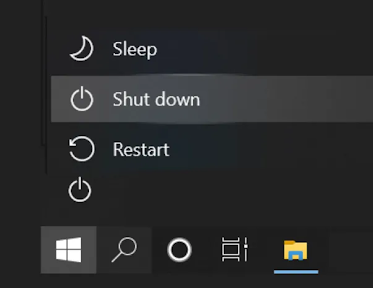
A simple way is to close the previous YouTube browser, restart your system and then open YouTube again.
4. Update your Browser
Sometimes you may face the issue of Audio renderer on YouTube because of outdated browsers. Make sure that the browser is up-to-date to ensure hassle-free playback. You can do so, by simply downloading the updated version of a specific browser on your system. The reason is that browsers often update and fix bugs to improve compatibility with websites, including YouTube.
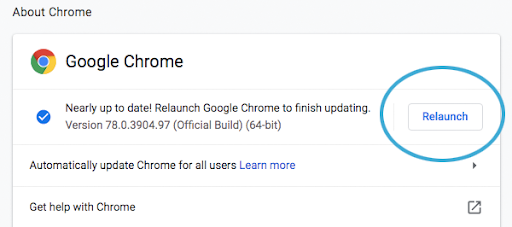
An example of How to fix audio renderer error Youtube, by updating your browser is given below. For instance, if you use Chrome, you can:
- Open Google Chrome > three dots > Settings.
- Choose About Chrome from the left pane.
- Google Chrome will look for and download any available updates.
Similarly, you can download the update on any other browser you wish to use.
5. Update the YouTube application
If you use a YouTube application separately in your system and are facing audio rendering errors, then you can simply update the application to fix any compatibility issues.
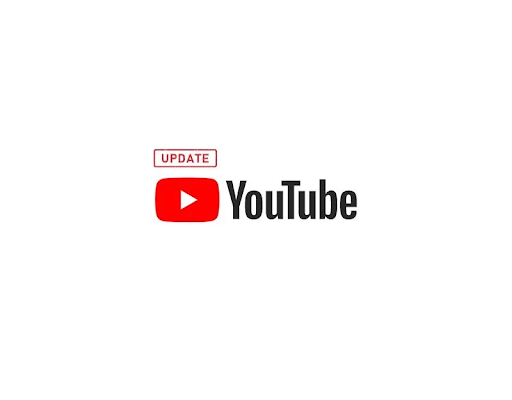
For Windows:
You can open the Microsoft Store on your Windows computer and type “YouTube” in the search bar.
Then locate the YouTube application in the search result and click on it.
If any update is available, an “update” button will pop up, you can click on it. This will initiate the updating process.
Once the update is complete, launch the application of Youtube to use the latest version.
6. Check Audio Drivers
Another solution on How to fix audio renderer errors YouTube is by checking outdated or malfunctioning audio drivers. If you use a Windows device, you can update the audio drivers by visiting the manufacturer’s website for your audio device and downloading the latest version.
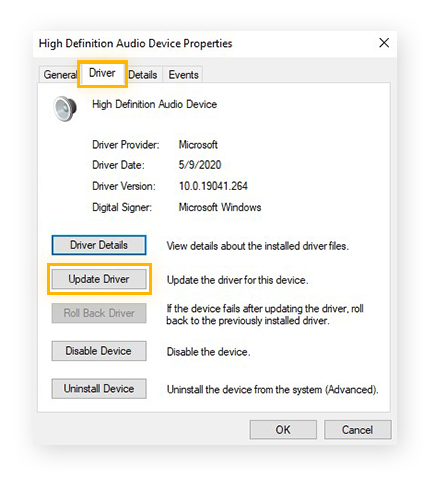
7. Run Audio Troubleshooter
You can also utilize the built-in audio troubleshooter on your Windows device to identify the audio render error on YouTubeYouTube. This can be done by right-clicking on the speaker icon which appears on the right bottom of the system’s tray. An on-screen prompt appears, click on “troubleshoot sound problems”. This will automatically check issues that may be causing audio renderer errors. It will resolve the common problem and also provide a comprehensive guide to fix the error.
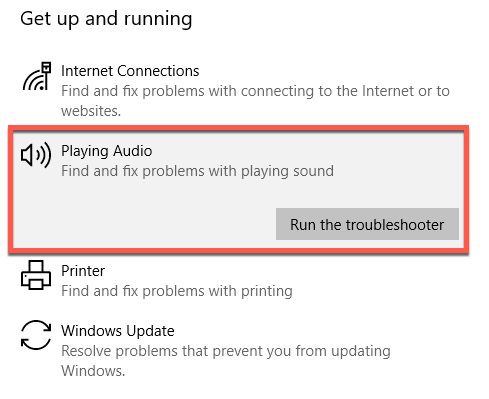
8. Adjust the Playback Quality
You can also adjust the playback quality within the YouTube application, and lower the playback quality for the video to run smoothly with proper audio. Often, audio renderer errors are faced when a high-quality video playback demands more resources, this can result in disruption while playing videos on Youtube.
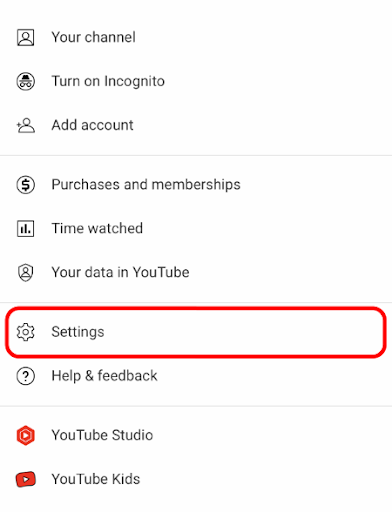
Conclusion
Continuous instances of Renderer error on YouTube disturbs the smooth experience of YouTube and can be quite frustrating. By following the mentioned steps you can find solutions to your “How to fix audio renderer error YouTube”. Remember to clear the cache and cookies of your specific browser or run audio troubleshooting to scan for issues. It is also important to keep your browser or application up-to-date for a more hassle-free experience, this will ensure that the audio device is compatible with the system’s software. Now that you have learned how to fix the renderer error, you can enjoy your videos without the annoyance of playback errors.